You can use preferences to customize the Logpoint UI and update your account settings. It helps you personalize and improve the usability of UI components including result limits, and where notifications are shown.
Go to User >> My Preferences in the navigation bar to access it.
My Preferences is grouped into:
Account: Update personal details, password, preferred date and time format and API Access Key.
User Interface: Configure the page limits and search fields, where notification pop-ups are displayed, help-boxes and whether to pre-compute dashboard data. Using the precomputation technique, the system calculates and stores the dashboard data ahead of time and reuses the data to speed up further inquiries.
You can view your Full Name and Email in User Details.
You can change your password in Change Password. It is only visible to the users authenticated with Logpoint’s basic authentication.
The logs are collected in Coordinated Universal Time (UTC) irrespective of the Time Zone you select. In Date/Time Preferences, you can view and edit:
Time Zone
Date Format
Hour Display Format
The timezone changed from the UI is for the specific user in Logpoint, which will not change the timezone of the Logpoint server.
Warning
Do not change the Logpoint server timezone from the CLI, as this will impact timestamp recording, causing logs to be stored in the future or past, leading to delays or missing logs.
The API Access Key is a unique identification for each user. You can use it to access the API endpoints Logpoint exposes.
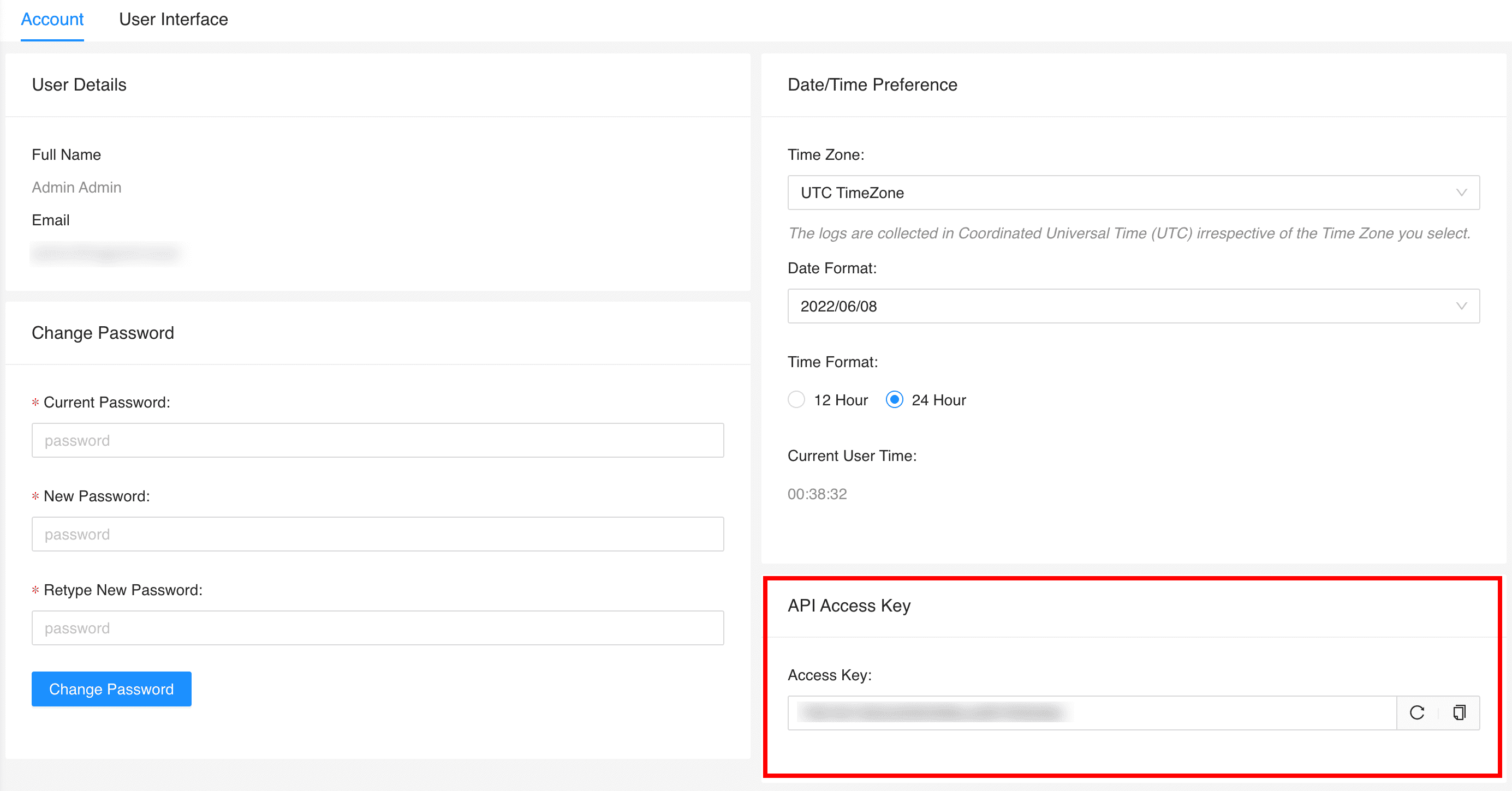
API Access Key¶
Click Re-generate Key ( ) to generate a new access key and Copy to Clipboard (
) to generate a new access key and Copy to Clipboard (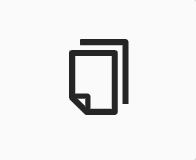 ) to copy your access key to the clipboard. Once you generate a new access key, the previous key becomes invalid and you cannot use it anymore.
) to copy your access key to the clipboard. Once you generate a new access key, the previous key becomes invalid and you cannot use it anymore.
Configure the Result Limit per page on the Settings and Reports pages.
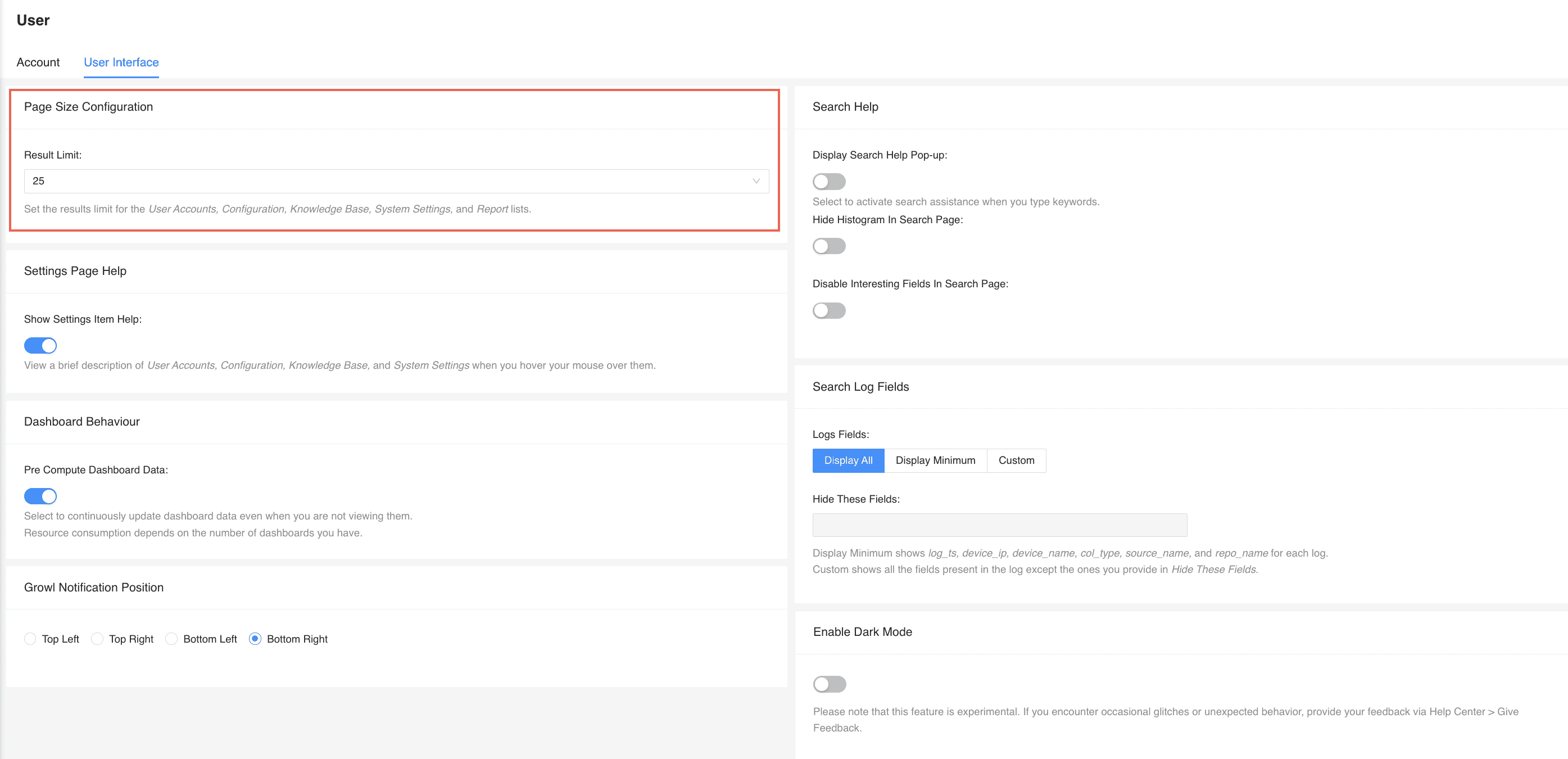
Page Size Configuration¶
Select Show Settings Item Help to get a description of each setting when you hover your mouse over User Accounts, Configuration, Knowledge Base and System Settings.
Controls whether Logpoint continuously updates dashboard data even when they are not being viewed.
Choose the position where the notifications appear.
In Search Help you can select:
Select Search Help Pop-up to get search assistance when you type keywords.
Display or hide the histogram on the Search page.
Display or hide the Interesting Fields on the Search page.
Choose the fields to display in the search results.
Display All shows all fields in the log.
Display Minimum shows log_ts, device_ip, device_name, col_type, source_name and repo_name for each log.
Custom shows all the fields present in the log except the ones you provide in Hide These Fields.
You can use Logpoint in dark or light mode. You can switch between the two using Enable Dark Mode. However, dark mode is an experimental feature where you may face occasional glitches or unexpected behavior. If you do, create a Support Ticket.
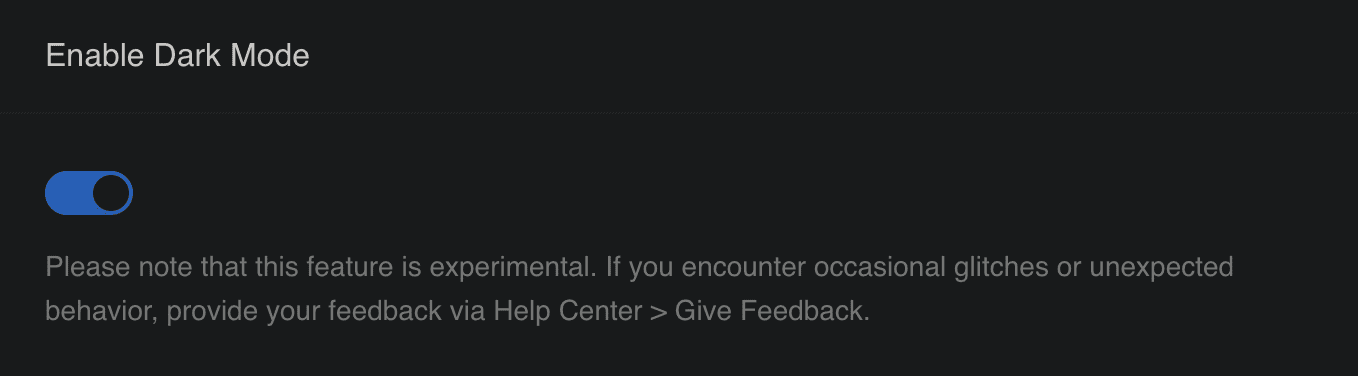
Enabling Dark Mode¶
We are glad this guide helped.
Please don't include any personal information in your comment
Contact Support